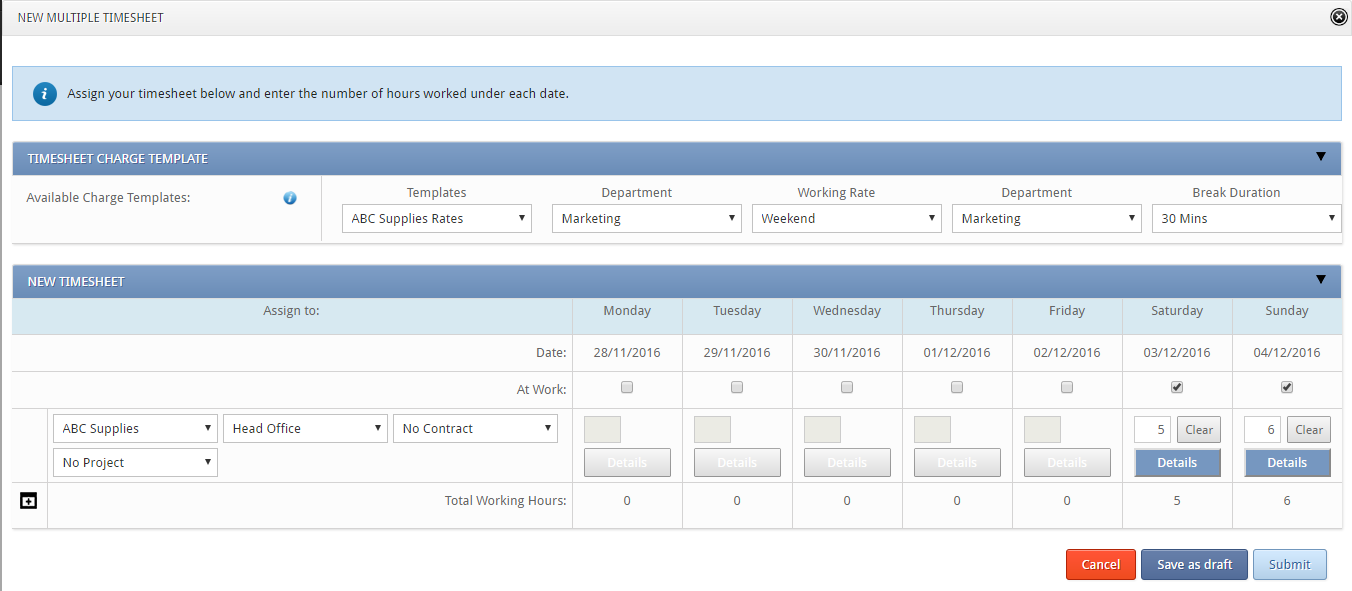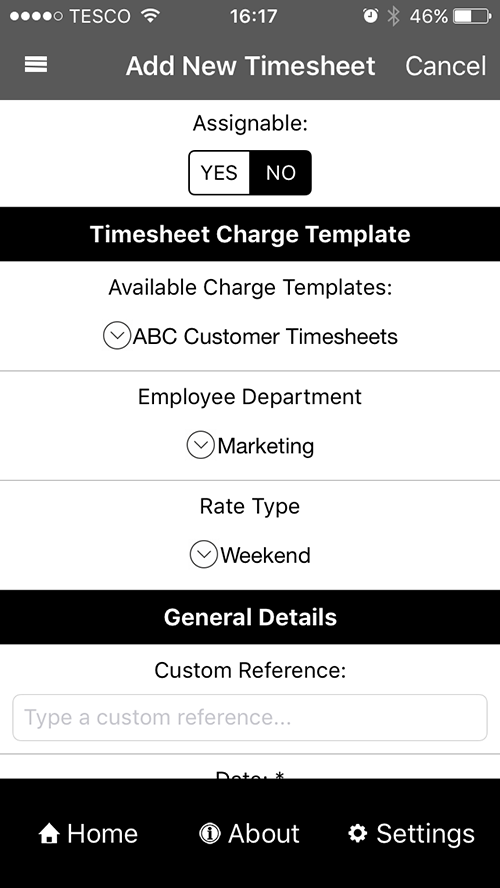You can add a daily/ weekly, Fast Track or Multiple timesheet to a matrix. Simply follow the steps below for the method you normally use to add your timesheets.
This tutorial assumes knowledge of adding a basic timesheet through Clarity365.
Assigning a daily/ weekly timesheet to a matrix:
For help adding a regular daily timesheet please click here.
- Go to Main Navigation > Time Management > Manage Timesheets
- Select the ‘Add Timesheets’ tab
- Choose the date you would like to add the timesheet for
- Choose the timesheet type either Daily or Weekly
- Assign to the customer/ contract/ project as you normally would, and enter a short description
- Under Timesheet Charge Template you will see ‘Available Charge Templates’ and a drop down box containing templates. Select the template you would like to use from this. (If you are unsure of the template to use, please contact your administrator.)
- The rest of the drop downs will show. Select an option from each of the drop downs, in the example below these are Department, Working Rate, Department & Break Duration. Please note: you must select an option from ALL the drop downs.
- Continue filling in the timesheet as normal
- Click Submit to submit the timesheet(s) for authorisation.
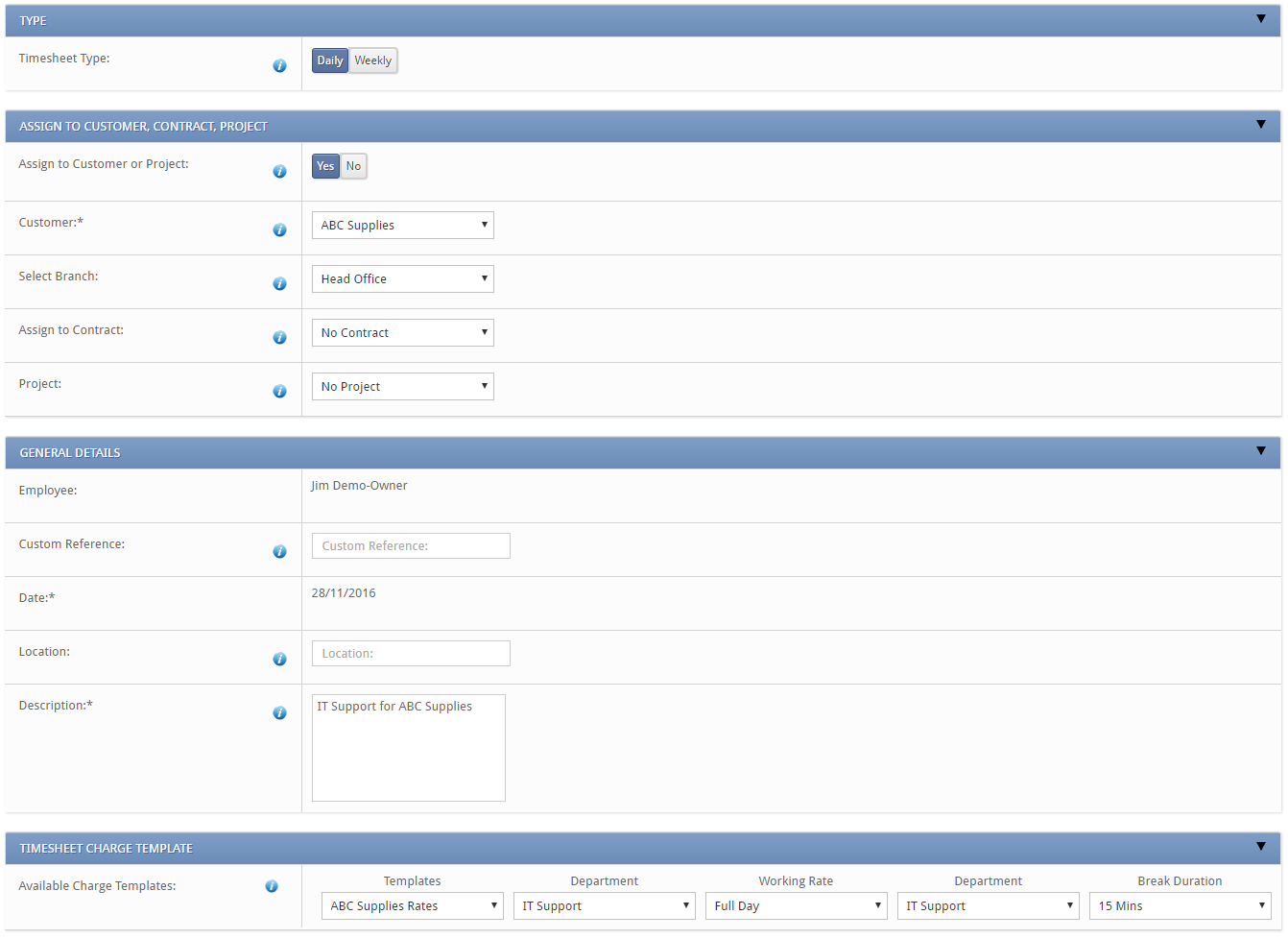
Assigning a Fast Track timesheet to a matrix:
For help adding a regular fast track timesheet please click here.
- Go to Main Navigation > Time Management > Manage Timesheets
- Select the ‘Fast Track Timesheets’ tab
- Choose the date range you would like to add the timesheets for
- Assign the time to the customer/ contract/ project as you normally would
- Under Timesheet Charge Template you will see ‘Available Charge Templates’ and a drop down box containing templates. Select the template you would like to use from this. (If you are unsure of the template to use, please contact your administrator.)
- The rest of the drop downs will show. Select an option from each of the drop downs, in the example below these are Department, Working Rate, Department & Break Duration. Please note: you must select an option from ALL the drop downs.
- Complete the rest of the fast track timesheet as normal
- Click Submit to submit the timesheet(s) for authorisation
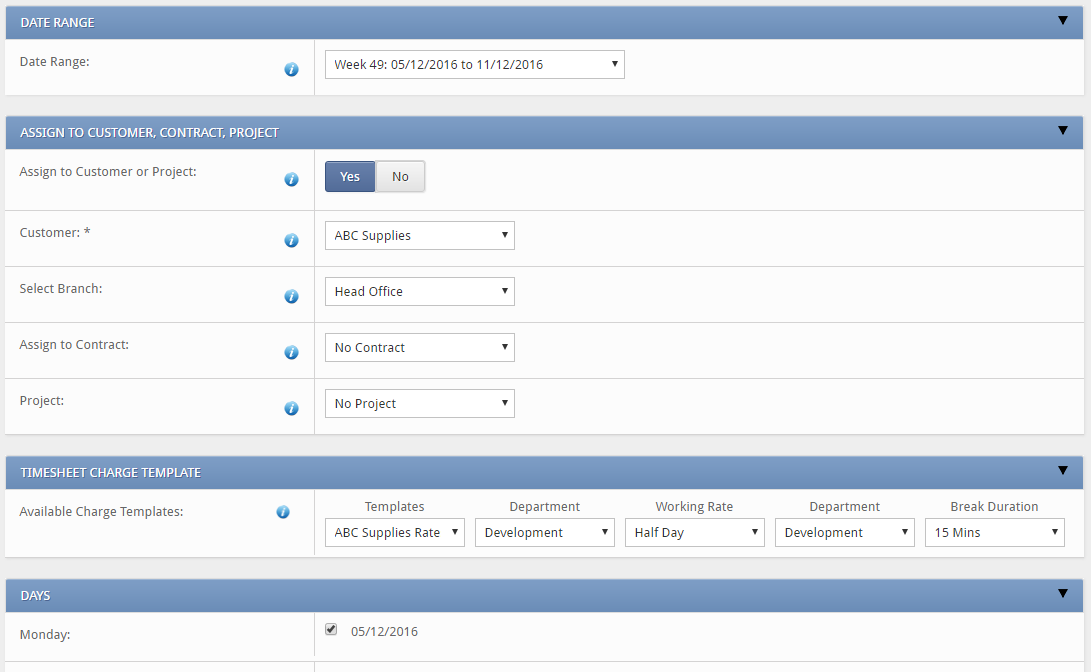
Assigning a Multiple timesheet to a matrix:
For help adding a regular multiple timesheet please click here.
- Go to Main Navigation > Time Management > Manage Timesheets
- Select the ‘Multiple Timesheets’ tab
- Choose the date you would like to add the timesheet for
- Under Timesheet Charge Template you will see ‘Available Charge Templates’ and a drop down box containing templates. Select the template you would like to use from this. (If you are unsure of the template to use, please contact your administrator.)
- The rest of the drop downs will show. Select an option from each of the drop downs, in the example below these are Department, Working Rate, Department & Break Duration. Please note: you must select an option from ALL the drop downs.
- Complete the rest of the multiple timesheet as normal. Please note: only one template can be selected for each multiple timesheet, even if you select different customers or projects.
- Click Submit to submit to timesheet(s) for authorisation