Who can do this: Owner or Process Admin
You must be in edit mode on the Default Settings page before clicking the left ‘clipboard’ icon to edit a user’s details. If this is greyed out, scroll to the top of the page and click ‘Edit’.

1. Billing Mode
There are two types of billing mode; company and user.
Select 'Company' if you, the owner/process admin, wish to create the self-billing invoice on behalf of your user/contractor.
Select 'User' if you want your employee or contractor to generate the self-billing invoice. This will require you, the owner/process admin, to approve it.
Company Billing Mode
Will enable the company owner to create self-billing invoices for the user. The user will only be able to see a self-billing summary of which self-billing invoices have been generated for them and can download a PDF or export a summary of these. The user will also be able to update his self-billing details by going to:
My Account > Self-billing details > Edit Self-Billing Details
User Billing Mode
Is when a user or contractor invoices the agency they are working for. For example: your contractor has worked for a client who is on your books and you the company have invoiced the client who has paid for the time your contractor worked. Now your contractor wants to bill you for their work. This allows the user themselves to create a new self-billing invoice for items that have already been invoiced and approved by the client.
2. Other Details
The company name is a mandatory field. Company number and VAT number will show on the bottom of user’s self-billing invoice if entered.
Add additional details such as bank details and click ‘Update’.
The users details show then be shown as below.
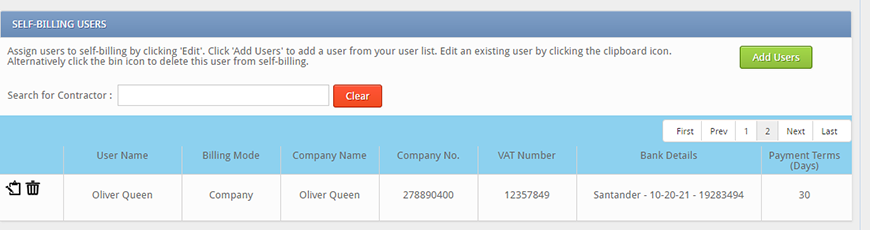
Remember: To click 'Save' at the top of the page before clicking a different module.
Editing a User's Details in User Management:
Go to User management > User Setup > Edit > Self-Billing details
Scroll down to the bottom of the page and click 'Edit'. You can then edit the billing details, upload a company logo & address.