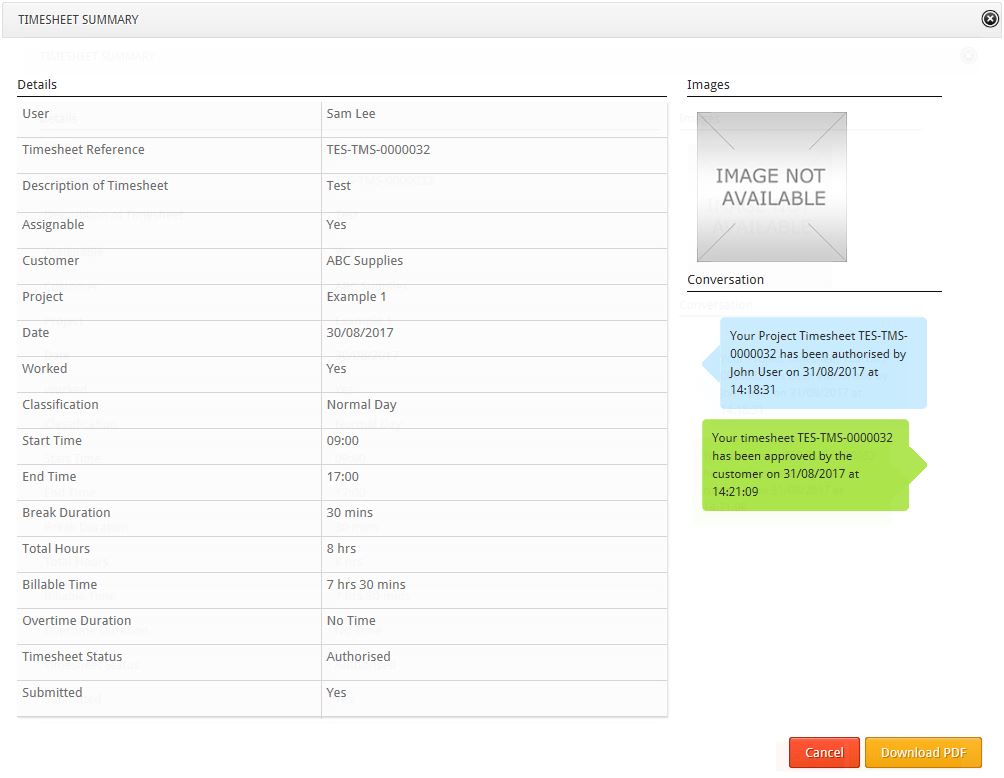Once you have sent your customer billable timesheets and expenses you can check whether they have been authorised or declined by following the steps below. You will also get an in system notification when the items have been authorised.
Client Billable Summary:
1. Go to Main Navigation > Sales Management > Client Billable
2. Make sure you are on the Summary tab
3. Choose the dates from and to filter by
4. Select the Customer from the drop down list
5. Select the Contract & Project if applicable
6. Click Search
7. A list of users who have billable items for this customer will show below. Use the Expand button to see the items relating to each user.
8. Under the Approved column you will see either
| A Green Triangle – this shows that the item is still awaiting customer authorisation, or it still needs to be sent to the customer. | |||
| |
A Green Tick – this shows the item has been approved by the customer and is ready to be billed. | ||
| |
A Red Cross – this shows the item has been rejected by the customer. |
Authorise Timesheets Summary:
-
Go to Main Navigation > Time Management > Authorise Timesheets
-
Make sure you are on the Summary tab
-
Choose the to and from dates to filter by
-
Expand the department and the user you wish to check
-
Find the timesheet you want to check and click view icon to the left of the timesheet
-
A pop-up will show
-
to the right of the pop-up, there will be a new timestamp in the comments that will tell you if the customer has approved and when they approved it.