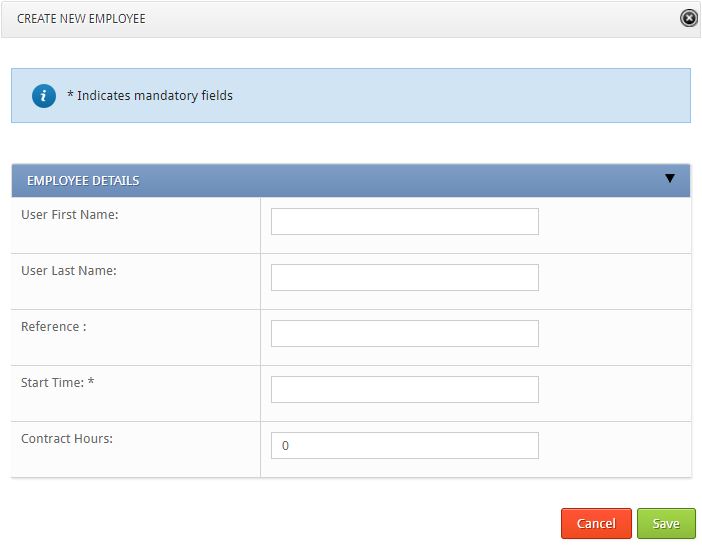If you don’t want your employees to have access to the system, then you can create them with this feature which will allow you to log their timesheets on their behalf and they won’t have access to the system.
Adding to a New Batch Entry
- Go to Main Navigation > Batch Entry
- Click the New Batch tab
- Complete the required fields
- Click Assign Extra Employees
- Click Create New Employee in the top right-hand corner of the pop-up
- Fill in the Employees Details
- Click Save
- They will appear in the Available Users list
- Click the green plus icon to the right of the user(s) you wish to add
- Click Assign
- Click Save Batch
Adding to an Existing Batch Entry
- Go to Main Navigation > Batch Entry
- Click the Batch List tab
- Find the batch entry and click the Edit icon
- Click Assign Extra Employees
- Click Create New Employee in the top right-hand corner of the pop-up
- Fill in the Employees Details
- Click Save
- They will appear in the Available Users list
- Click the green plus icon to the right of the user(s) you wish to add
- Click Assign
- Click Update